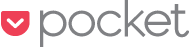
หลังจากไม่ได้อัพบล็อกมานานมากกก ช่วงนี้พอมีเวลาว่างเลยมาอัพเดทบล็อกซักหน่อย โดยจะมาแนะนำบริการ bookmark ออนไลน์ ที่ชื่อว่า Pocket เป็นบริการ bookmark ออนไลน์ ซึ่งเจ้า Pocket นี้สามารถใช้ได้บน android, iOS และ desktop พูดมาแค่นี้ก็คงพอจะจินตาการได้แล้วใช่ไหมครับว่ามันดีอย่างไง สมมุติว่าเรานั่งทำงานอยู่ที่ office แล้วค้นหาเจอบทความน่าอ่านแต่ยังไม่มีเวลาอ่านตอนนี้ เราก็สามารถเก็บไว้อ่านต่อที่อื่น หรือในอุปกรณ์อื่นๆ ผ่านเจ้า Pocket นี่ได้เลย พออ่านมาถึงตรงนี้หลายๆคนก็คิดไปถึงบริการที่คล้ายกันอย่าง Pinterest จากที่เคยใช้ Pinterest มาสักระยะนึง (หลังๆไม่ค่อยได้ใช้นะ) Pocket ดูจะเป็นอะไรที่ง่ายกว่า ไม่ต้องมี board บันทึกได้เลย ใส่ Tag ได้ หน้าที่บันทึกไม่ต้องมีรูปก็บันทึกได้(ตอนใช้ Pinterest ไม่มีรูปมันไม่ให้บันทึกอะ ไม่รู้ตอนนี้ยังเป็นอยู่ไหม)
ทีนี้มาถึงเรื่องการสมัครใช้บริการกันบ้าง เข้าไป http://getpocket.com/ ได้เลยเลือก signup ก็จะให้ใส่ข้อมูลตามนี้ (ผู้เขียนสมัครผ่านเว็บนะ ถ้าเกิดผ่าน app ก็คงไม่แตกต่างกันมากนัก)
หลังจากสมัครแล้วก็ล็อกอินเข้าระบบ ในรายการที่เรา Bookmark นั้นแบ่งเป็น Home, Archive , Favorites เมื่อเรา bookmarks มาครั้งแรกก็จะอยู่ที่หน้า Home หลังจากนั้นเราสามารถเลือกย้ายไป Archive ได้ โดยภายในแต่ละที่สามารถ filter ได้ว่าจะเป็น video, image, article อีกด้วย
สำหรับผู้ที่ใช้ Chrome Desktop สามารถติดตั้ง extension ได้ตาม ลิงก์ครับ เมื่อติดตั้งแล้วเรากด save to pocket บริเวณ extension bar (ไม่แน่ใจเรียกถูกหรือป่าว) ด้านบน (การบันทึกสามารถกด icon ที่ extension bar หรือ คลิกขวา save to pocket ก็ได้ครับ) ครั้งแรกจะให้เราล็อกอินครับ เมื่อล็อกอินเสร็จ มันก็บันทึกให้เลย
เมื่อบันทึกเสร็จก็จะขึ้นแบบนี้ กดเข้าไปดูที่เราบันทึกไว้เพื่อใส่ Tag หรือ Favorite ก็ได้ครับ สำหรับใน android เวลาต้องการ bookmark ก็เลือกแชร์จาก browser ที่ใช้แล้วเลือก Pocket ก็ได้ครับ ก็มีเท่านี้แหละครับ ลองไปใช้กันดู
หลังจากสมัครแล้วก็ล็อกอินเข้าระบบ ในรายการที่เรา Bookmark นั้นแบ่งเป็น Home, Archive , Favorites เมื่อเรา bookmarks มาครั้งแรกก็จะอยู่ที่หน้า Home หลังจากนั้นเราสามารถเลือกย้ายไป Archive ได้ โดยภายในแต่ละที่สามารถ filter ได้ว่าจะเป็น video, image, article อีกด้วย
สำหรับผู้ที่ใช้ Chrome Desktop สามารถติดตั้ง extension ได้ตาม ลิงก์ครับ เมื่อติดตั้งแล้วเรากด save to pocket บริเวณ extension bar (ไม่แน่ใจเรียกถูกหรือป่าว) ด้านบน (การบันทึกสามารถกด icon ที่ extension bar หรือ คลิกขวา save to pocket ก็ได้ครับ) ครั้งแรกจะให้เราล็อกอินครับ เมื่อล็อกอินเสร็จ มันก็บันทึกให้เลย
เมื่อบันทึกเสร็จก็จะขึ้นแบบนี้ กดเข้าไปดูที่เราบันทึกไว้เพื่อใส่ Tag หรือ Favorite ก็ได้ครับ สำหรับใน android เวลาต้องการ bookmark ก็เลือกแชร์จาก browser ที่ใช้แล้วเลือก Pocket ก็ได้ครับ ก็มีเท่านี้แหละครับ ลองไปใช้กันดู












